How to Sync Google Calendar with Notion for Free
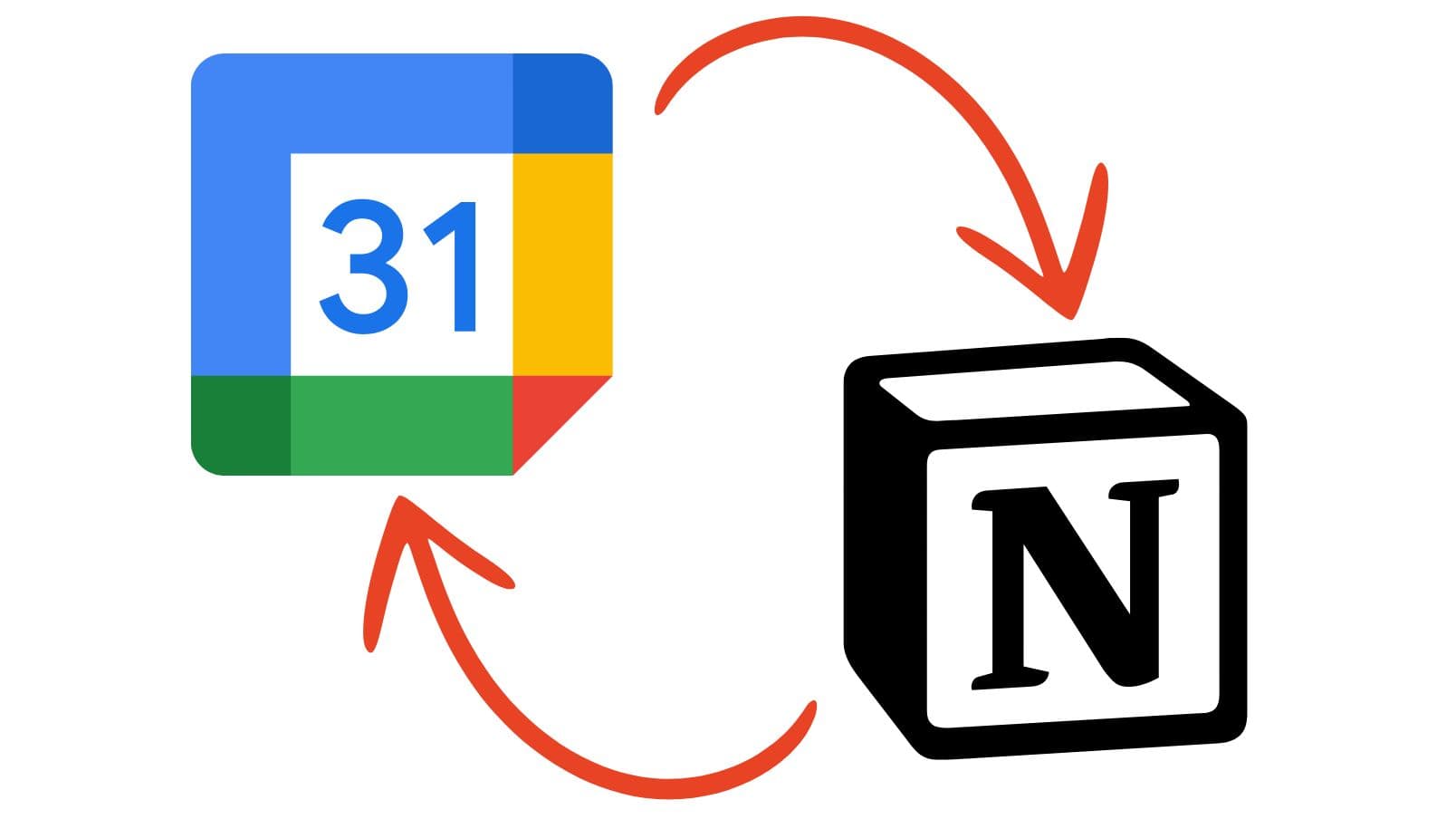
Connecting your Google Calendar with Notion is one of the most sought-after integrations among productivity enthusiasts. Yet, surprisingly, Notion doesn't support this functionality out of the box. This leaves users juggling between platforms, manually updating events in both systems—a time-consuming and error-prone process.
While third-party services like Zapier and Make offer solutions, they often charge per operation. These costs can quickly add up, especially for users who rely heavily on calendar events, turning a seemingly simple integration into an unexpected expense.
Enter intertwine—a free tool that facilitates a seamless, two-way sync between Google Calendar and Notion. Unlike other integration tools, intertwine doesn't charge per operation, ensuring that your events stay in sync without any hidden fees. With intertwine, you can create, update, or delete events in either platform, and the changes will automatically reflect in the other system.
In this blog post, we'll explore how intertwine stands out from other solutions and guide you through setting up this powerful integration.
Why Syncing Google Calendar with Notion is Challenging
Despite Notion's versatility as an all-in-one workspace, it lacks native support for integrating with Google Calendar. This omission forces users to seek external solutions, often leading to:
- Manual Updates: Keeping events synchronized requires updating both platforms separately.
- Increased Costs: Third-party integration tools typically charge per operation, which can quickly exceed free tiers.
- Inefficiency: Switching between apps disrupts workflow and productivity.
How intertwine is Different
intertwine addresses these challenges by offering:
- A 5 minute or less setup experience
- Free Two-Way Sync: No per-operation charges mean you can sync unlimited events without worrying about costs.
- Frequent Updates: The integration runs every 5 minutes, ensuring your calendars are always up-to-date.
- On-Demand Sync: Need immediate synchronization? Trigger a sync whenever you like.
- Detailed Sync Logs: Monitor each sync operation to ensure everything is running smoothly.
Connect Google Calendar with Notion
Step 1 - Sign into Notion and duplicate the Calendar Sync template.
See further directions here: http://intertwine.life/en/docs/integrations/notion
Step 2 - Authenticate your Google account
Step 3 - Follow the prompts to allow intertwine to connect to your calendar
intertwine has been securely verified by Google to use their Calendar API.
Step 4 - Select your Notion database and your Google Calendar
Step 5 - Click "Add Integration"!
You are all set. You should now see your calendar events populate into your Notion! The integration will now run every 5 minutes.
You can also click the "Sync" button to sync on-demand.
Conclusion
Syncing Google Calendar with Notion doesn't have to be a complicated or costly endeavor. intertwine offers a free, efficient, and reliable solution that bridges the gap between these two powerful tools. By following the steps outlined above, you can set up the integration in just a few minutes.
Say goodbye to manual updates and unexpected charges. Embrace intertwine to enhance your productivity and streamline your workflow today!


